Install Git
The screenshots below show the recommended settings to use when installing Git. These settings are recommended although almost any settings choices will work with YOW Free Sample.
These screenshots are from installing Git-1.9.5-preview20141217.exe on Windows Vista SP2 64 bit.
A Git Bash icon is put on the Desktop. Later you can use the Git Bash command prompt to get the YOW Free Sample repository.
Uncheck "Windows Explorer integration". It is not necessary and can be confused with Tortoise Git which also integrates into Windows Explorer.
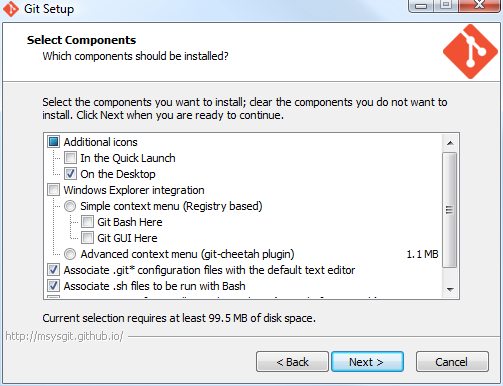
"Use Git from the Windows Command Prompt". Do not worry if you do not know what a command line is or or you are hesitant to use one. You can create work with Git through Tortoise Git without using a command line.
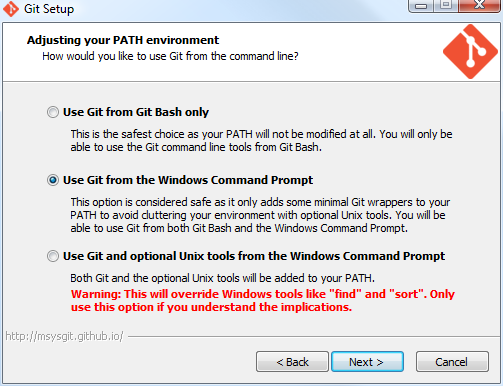
"Checkout Windows-style, commit Unix-style line endings". Whether files contain just line feeds (LF) or carriage returns (CR) and LFs at the end of lines is an obsure difference between the Unix / Linux operating systems and the Windows operating systems. Most of the time you do not need to think about this difference.
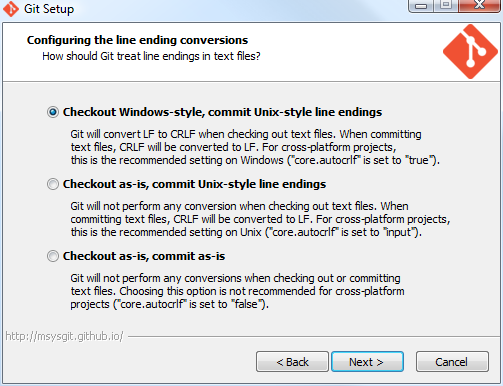
Next install and configure Tortoise Git to work with Git through Windows Explorer.